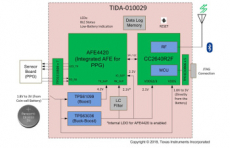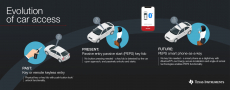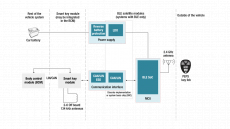Sidebar
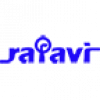
Super User
Ti:Microcontroller 18-V/600-W BLDC Motor Control Reference Design With Bluetooth® Low Energy 5.0
This reference design offers a Bluetooth® 5.0 SimpleLink™ option with better industrial noise immunity, more range, and less power for industrial applications such as power tools that operate from a 5- cell Li-ion battery. This power stage reference design uses a single Bluetooth low energy (BLE) MCU for both wireless connectivity and three-phase brushless DC (BLDC) motor trapezoidal control, designed in a single board, reducing the BOM and hence overall cost. The design demonstrates the BLE RX sensitivity of –96 dBm even when the power stage is driving motor, showing the robustness of RF performance. The design also demonstrates a small form factor power stage with overcurrent and short-circuit protection by MOSFET VDS sensing.
Ti:Wearable, 16-phase multi-sensor SpO2 and heart rate monitor (HRM) reference design with Bluetooth 5
This reference design enables a wearable, optimized saturation of peripheral capillary oxygen (SpO2) and multi-sensor, multi-wavelength optical heart rate monitor (HRM). It uses AFE4420 device, which is a single-chip, bio-sensing front end for photoplethysmography (PPG) measurements. It supports up to four switching light-emitting diodes (LEDs) and up to four photodiodes to enable signal acquisition of up to 16 Phases. The CC2640R2F device (supporting Bluetooth® low energy 4.2 and 5) transfers the measured data to a remote location. This patient-monitoring design uses a single CR3032 battery with a 30-day life cycle. Raw data is available to calculate heart rate, SpO2, and other related parameters. 2 onboard light-emitting diodes (LEDs) identify low-battery detection and a Bluetooth connection.
How PEPS technology is opening the doors to the evolution of car access systems
Car access has become more convenient as design engineers take advantage of technologies that are widely used in other applications. The automotive industry has evolved from providing mechanical keys to unlock vehicles to fobs with buttons that can unlock vehicles. Now, the most common form of car access revolves around passive entry passive start (PEPS) systems, enabling drivers to enter their car but also start the engine without physically using a key.